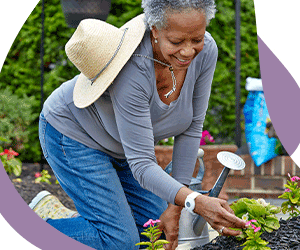So, what is Instacart anyway?
Instacart is an online grocery delivery app that lets you shop from the comfort of
your home. Think of it as having your very own personal shopper. You choose the items you need
on your phone or computer, and a shopper heads to the store for you. When they’re done, they
bring the groceries straight to your front door.
For many older adults, this is more than just convenient. It can be an important way to make daily
life easier and safer, just like your Medical Guardian device. Here’s why:
- Save time and energy : No need to drive to the store, search the aisles, or wait in long lines.
- Skip heavy lifting : A shopper does the bending, reaching, and carrying for you, so you don’t strain yourself.
- Stay mobile on your terms :If walking long distances is tiring or difficult, you can still get everything you need without worrying about navigating the store
- Stay safe at home :Avoid crowded spaces during flu season or bad weather and have peace of mind knowing you’re reducing risk.
- Support independence :Grocery delivery can help you keep control of your household and routine, even if getting out to the store isn’t always easy.
There is usually a small delivery fee, but many members find it well worth it. The convenience,
energy saved, and added safety often outweigh the cost, especially if it means you can continue
living comfortably and independently at home by taking the task of shopping off your
plate.
Step 1: Download the Instacart App
You can use Instacart on your computer by visiting
www.instacart.com. Or you can download the app for free on your
phone or tablet here:
Step 2: Make an Account
Open the app or website and press “Sign Up.” You will need your name, email, and a payment method.Once you hit save, your credit card will be saved to your account for all future purchases.
Step 3: Pick Your Store
After you make your account, Instacart will ask where you live so it can show you the stores near you.
1. Type in your zip code: You may see a box where you
can enter your zip code.
2. Or share your location: Sometimes the app will ask
to use your phone’s location. If you tap “Allow,” Instacart will automatically
fill in your zip code for you.
3. See the store list: Instacart will then show you
stores in your area like Costco, Kroger, Safeway, Target, or CVS. Tap one of the
store logos to start shopping!
4. Have some fun exploring: You will notice you can
order just about anything on this app. Groceries, snacks, pharmacy items, even
pet food. We recommend taking a few minutes to surf through all the stores and
see what’s available. It’s a lot more than you might expect!
Step 4: Add Items to Your Cart
Once you have chosen your store, it is time to shop! Instacart makes this easy:
1. Use the search bar: At the very top of the screen,
you will see a white box that says “Search products.” Tap it and type in what
you want, like “milk” or “apples.” A list of options will pop up.
2. Browse by aisle: If you prefer, scroll through the
categories such as “Fruits & Vegetables,” “Dairy,” or “Snacks.” It is like
walking down the aisles in a grocery store, but on your screen.
3. Tap the item: When you see something you want, tap
on the picture of the item. A new page will open with more details like size,
brand, and price.
4. Add to cart: Press the green “+ Add to Cart”
button. The item will appear in the little shopping cart icon at the top right
corner of your screen.
5. Adjust quantity: If you want more than one, press
the “+” sign next to the item to add another, or the “–” sign to remove
one.
As you shop, keep an eye on the shopping cart icon. It shows how many items are in your cart and the
total cost so far. When you are finished, tap the cart icon to review everything before
checkout.
Step 5: Look for Promos and Deals
Everyone loves to save money, and Instacart often has special deals for new users.
1. Go to your account: Tap the three lines or “=” menu in the top left corner of the
app.
2. Find “Promos” or “Credits, promos & gift cards”: This section shows all the
offers available to you.
3. Check for new-user deals: New customers often see things like: $10 off your
first order, Free delivery on your first 3 orders, or discounts when you
spend a certain amount
4. Look for store sales too: While shopping, check the “Deals” tab at the bottom of the
screen. This shows coupons and sale items for the store you chose. Many
discounts are applied automatically once you add the item to your cart.
5. Add a promo code if you have one: At checkout, you’ll see a box that says “Add Promo
Code.” Type in your code, press “Apply,” and the discount will appear in your
total.
Checking promos before you checkout is always worth it. The offers change often, so we can’t say
exactly what you’ll see when you sign up. But most new shoppers get some kind of welcome deal,
like money off your first order or free delivery, that you’ll want to grab while it’s
available.
Step 6: Choose Delivery or Pickup
When you’re ready to check out, Instacart will ask if you want delivery or pickup. Delivery means a shopper brings everything right to your door, while pickup means you drive to the store and they bring the bags out to your car. Both options can save you time, but delivery is especially helpful if you don’t want to carry heavy bags or aren’t able to get to the store. You’ll also be able to pick a delivery or pickup window that works best for your schedule!
Step 7: Place Your Order
Once your cart is full, tap the shopping cart icon at the top right of your screen. You’ll see a full list of everything you picked out. Double-check your items, make sure any promos or coupons have been applied, and review the fees and tip for your shopper.
When everything looks good, hit the big green “Place Order” button. That’s it—you’ve officially sentyour grocery list off to your personal shopper. Now you can sit back, relax, and know your groceries are on their way.
Step 8: Track Your Order
After you place your order, the app keeps you in the loop every step of the way. You’ll see updates as soon as your shopper starts picking items off the shelves. If something you wanted is out of stock, your shopper can suggest a swap and you’ll get a quick message to approve or decline it.
You can even watch their progress in real time. When they finish shopping, you’ll see when they’re on the way to your house so you can be ready at the door to bring your items inside.
Why Instacart Can Be Worth It
Even if there is a delivery fee, many people use Instacart because it saves them time and energy. You don’t need to push a cart, carry heavy bags, or stand in long lines. Everything comes right toyour door.
Remember, Instacart Isn’t the Only Option
Instacart is just one of many grocery delivery apps. Amazon Fresh, Whole Foods, Walmart, Target, and other stores have their own versions. Each one has its own app, products, and delivery fees.
The best choice depends on what stores are near you and what you like to buy. We chose Instacart today because it works with so many different stores!
Would you like us to create a guide for one of the other grocery delivery apps? Leave us a comment or message on our
Facebook or
Instagram and let us know!