A Quick Tour
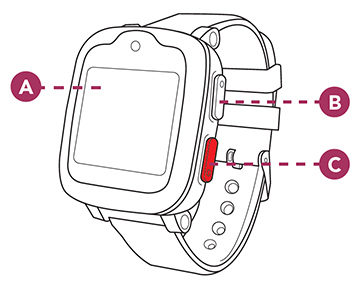
- Display Touchscreen
-
Top Side Button
Hold in for 3 seconds to turn on, and to also turn off your Freedom Guardian, or short press to put your watch in sleep mode or to wake up your watch from sleep mode. -
Red Button
Hold in for 3 seconds to call our 24/7 Monitoring Center in an emergency situation, or short press to also scroll through screens.
Watch Face Display Screen

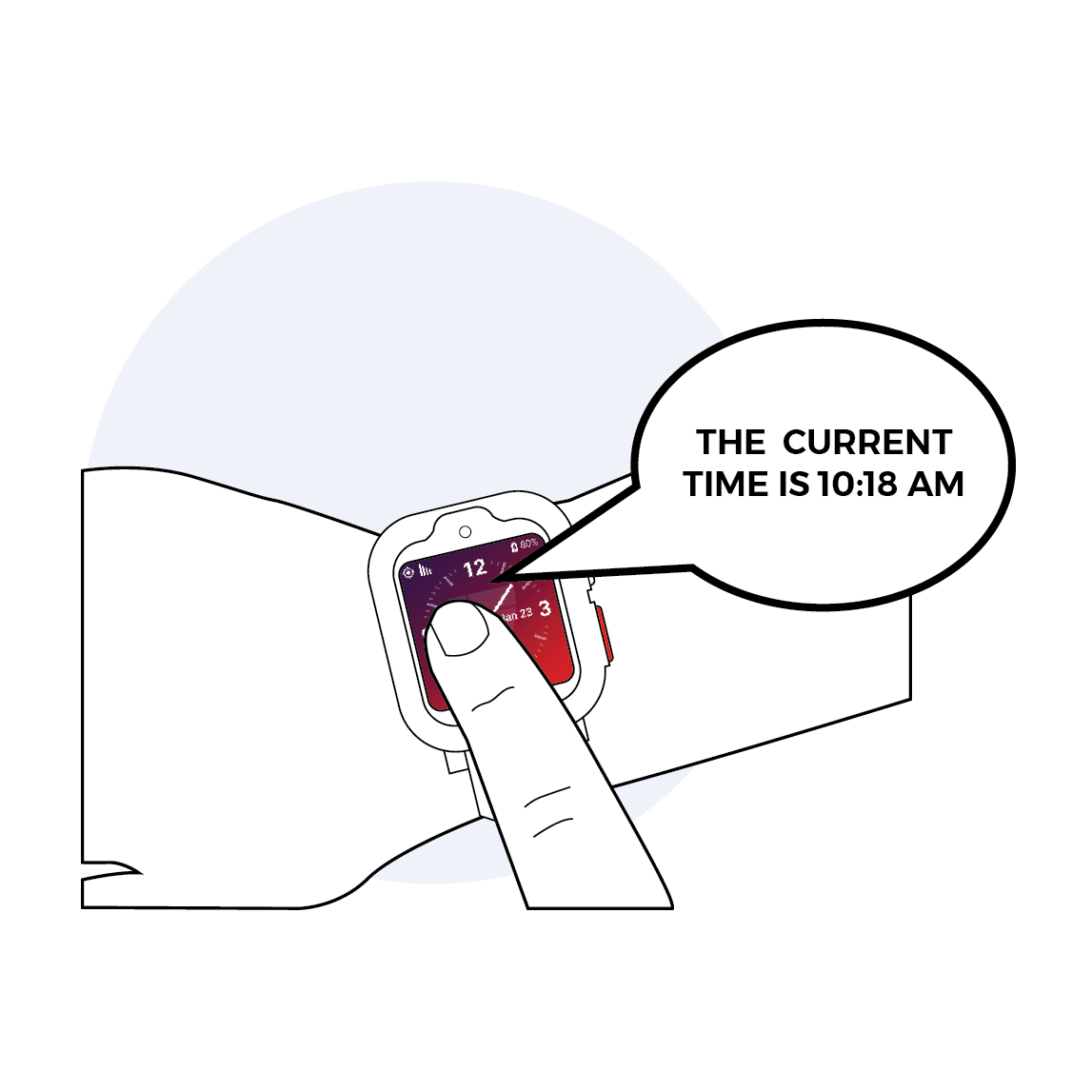
Watch Faces
Watch Display Screen

Weather Forecast
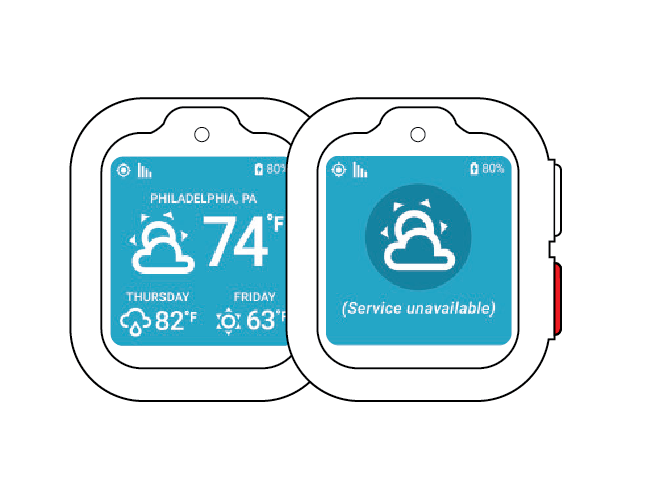
Emergency/SOS
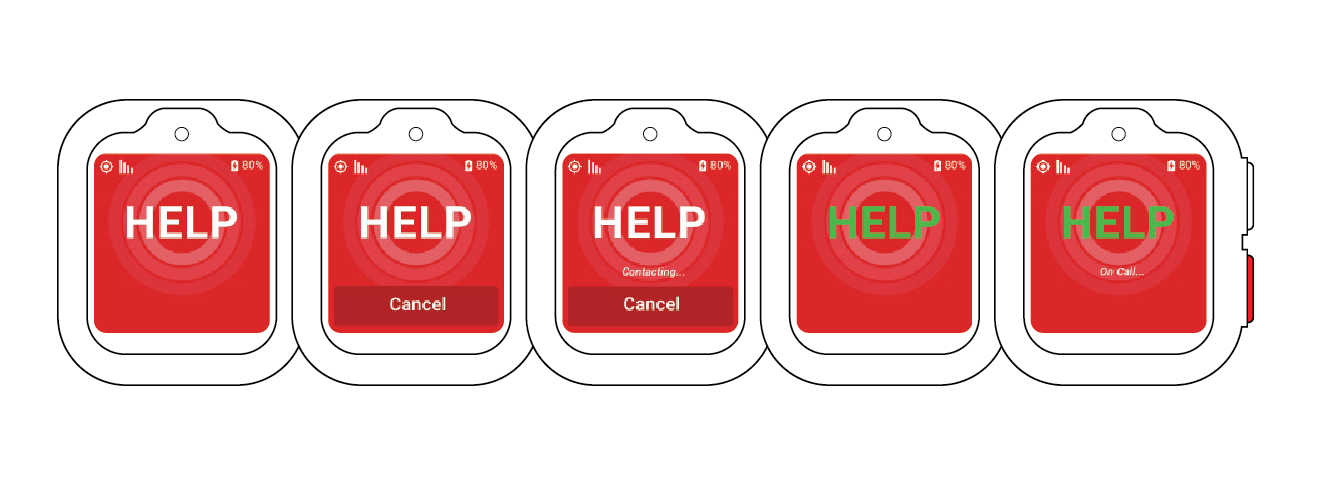
Power Off
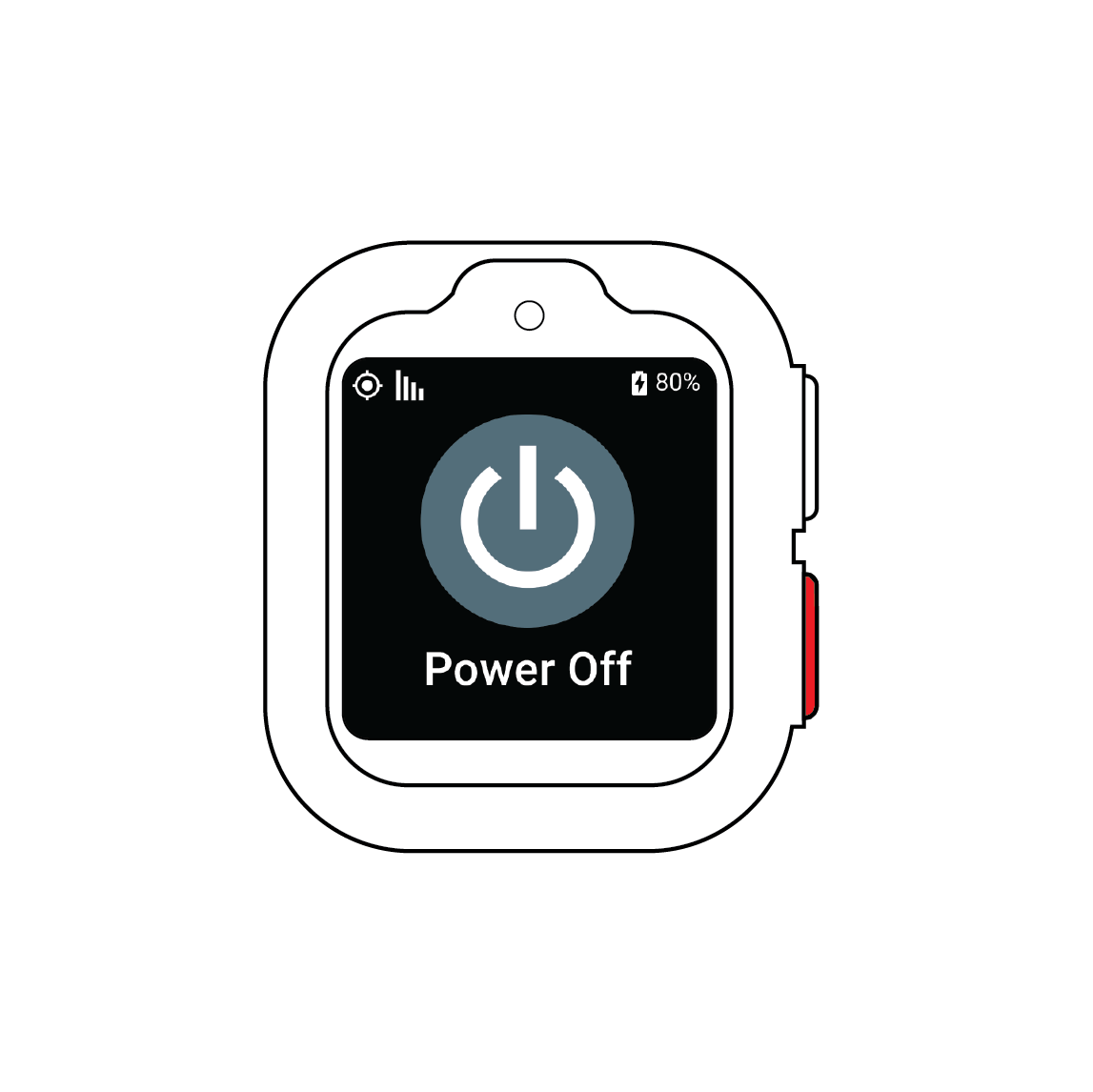
Calendar Alerts & Reminders*
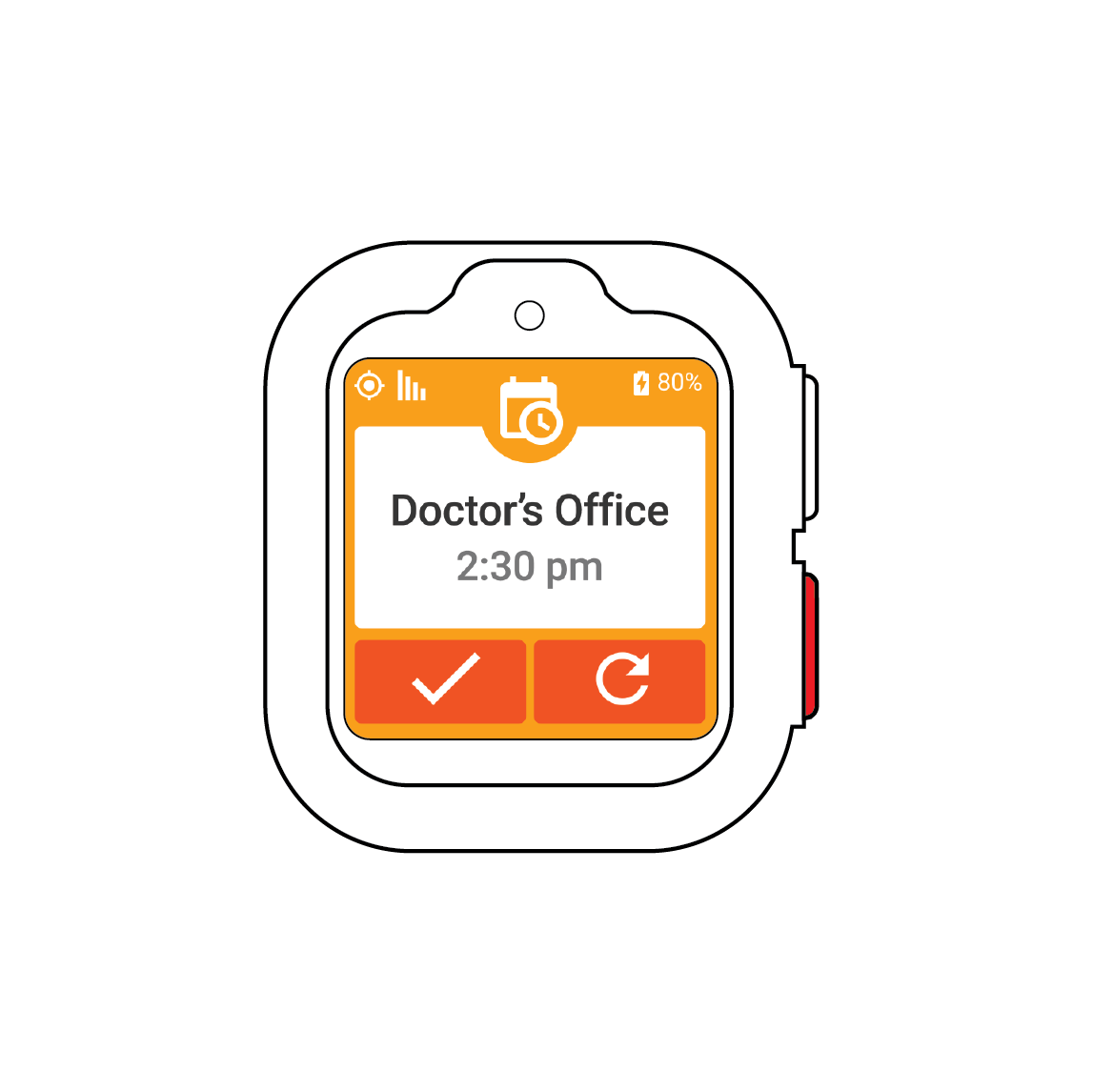
Messaging*
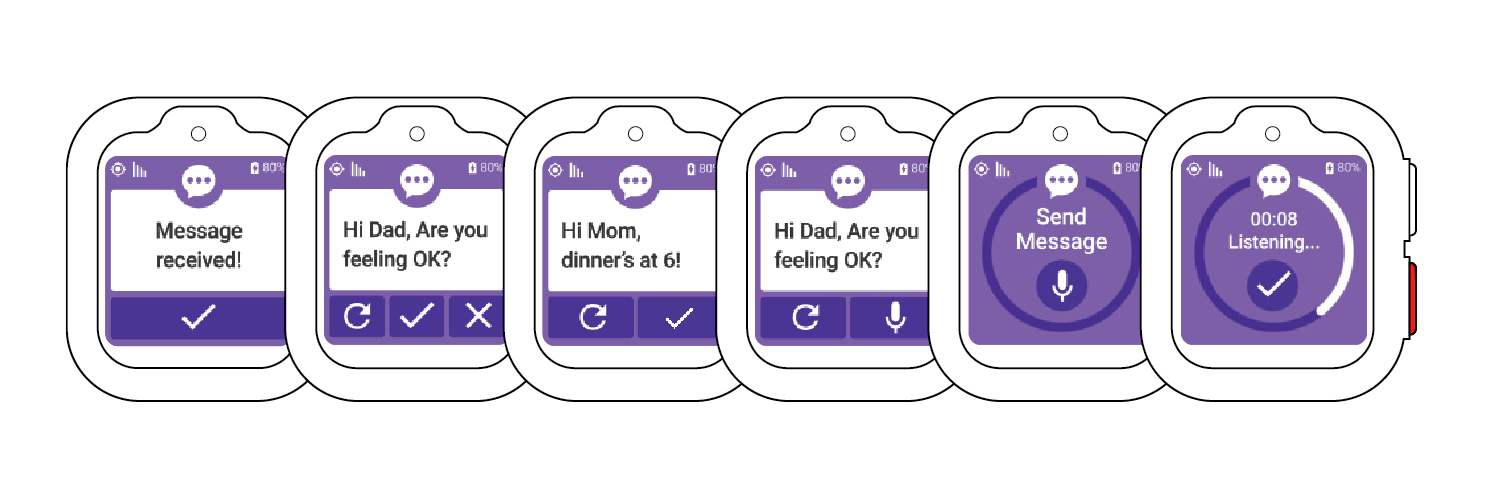
Features
Emergency/SOS
When Freedom Guardian is turned on, there are 2 ways to initiate an emergency call to the monitoring center.
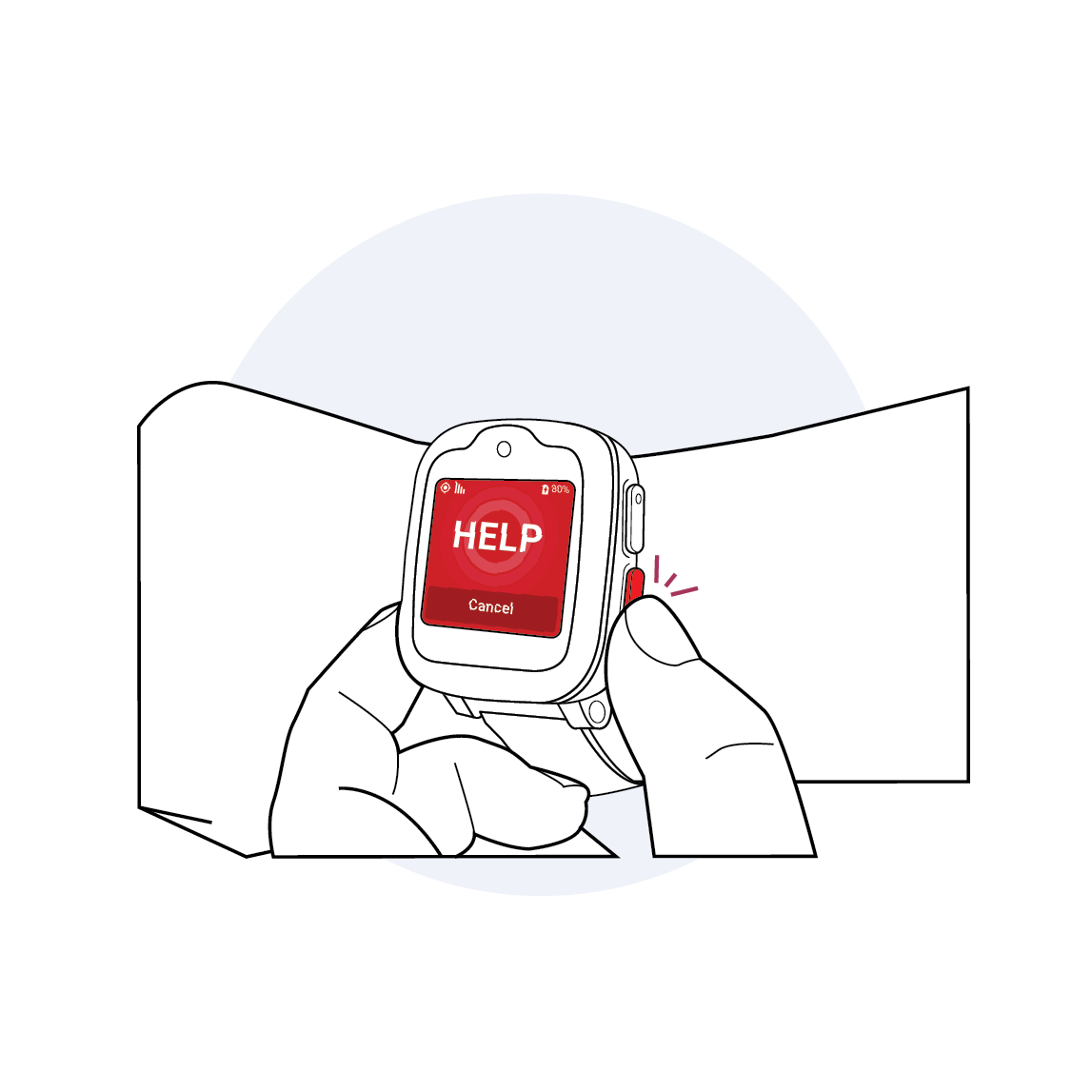
- Press and hold the red side button for 3 seconds
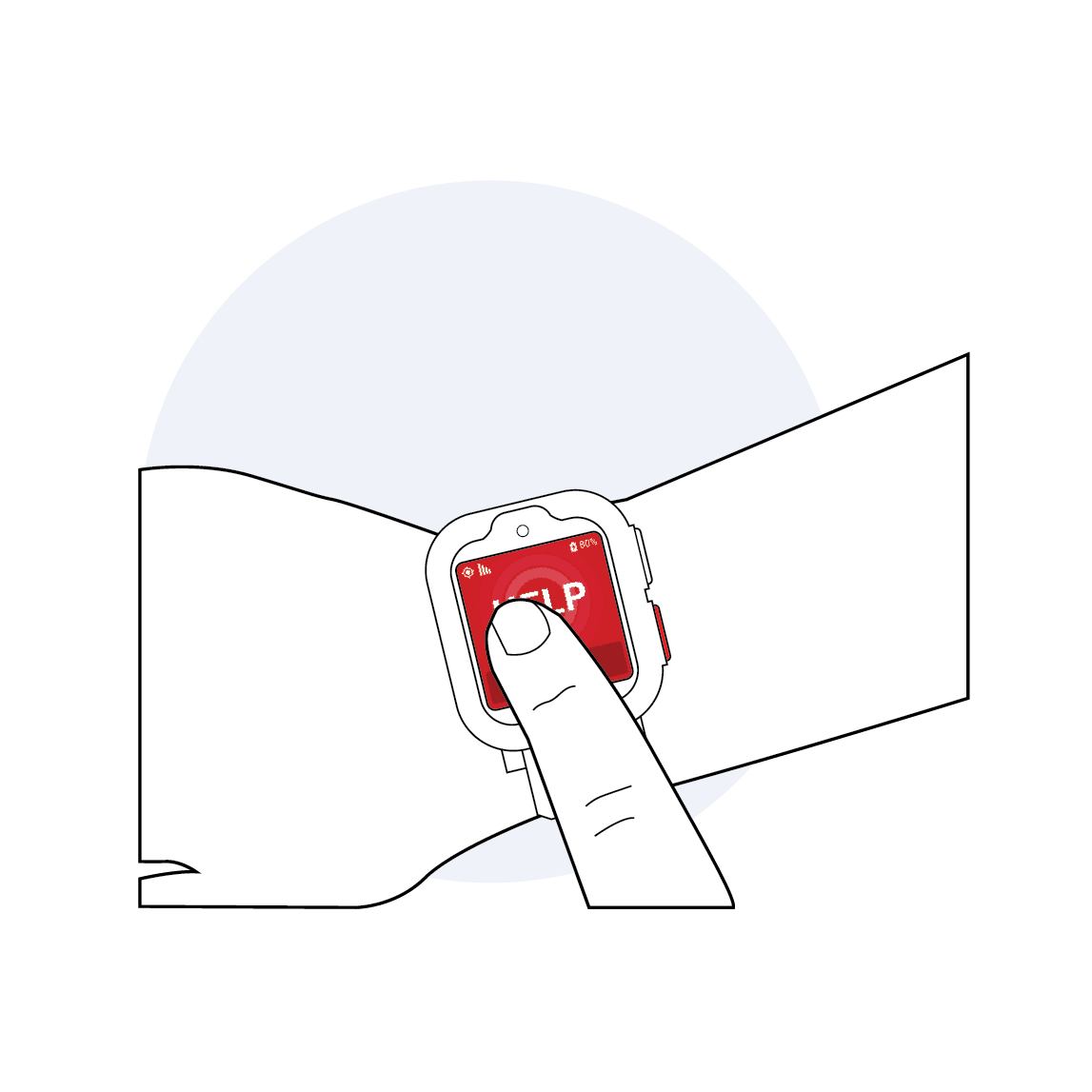
- Press and hold the Emergency/SOS HELP Screen for 3 seconds
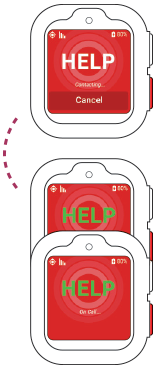
- While Freedom Guardian is connecting to the monitoring center, the word “HELP” on the Emergency/SOS HELP screen will be white and say “Contacting…”
- Once the call has connected, the word “HELP” on the Emergency/SOS HELP Screen will turn green.
- Once the monitoring center’s operator answers, the word “HELP” on the Emergency/SOS screen will remain green, but will say “On Call…”
- Once the call has ended, Freedom Guardian’s screen will return to the default clock face.
Weather

Freedom Guardian will display the current weather forecast at the top of the screen and the forecast for the next 2 days underneath.
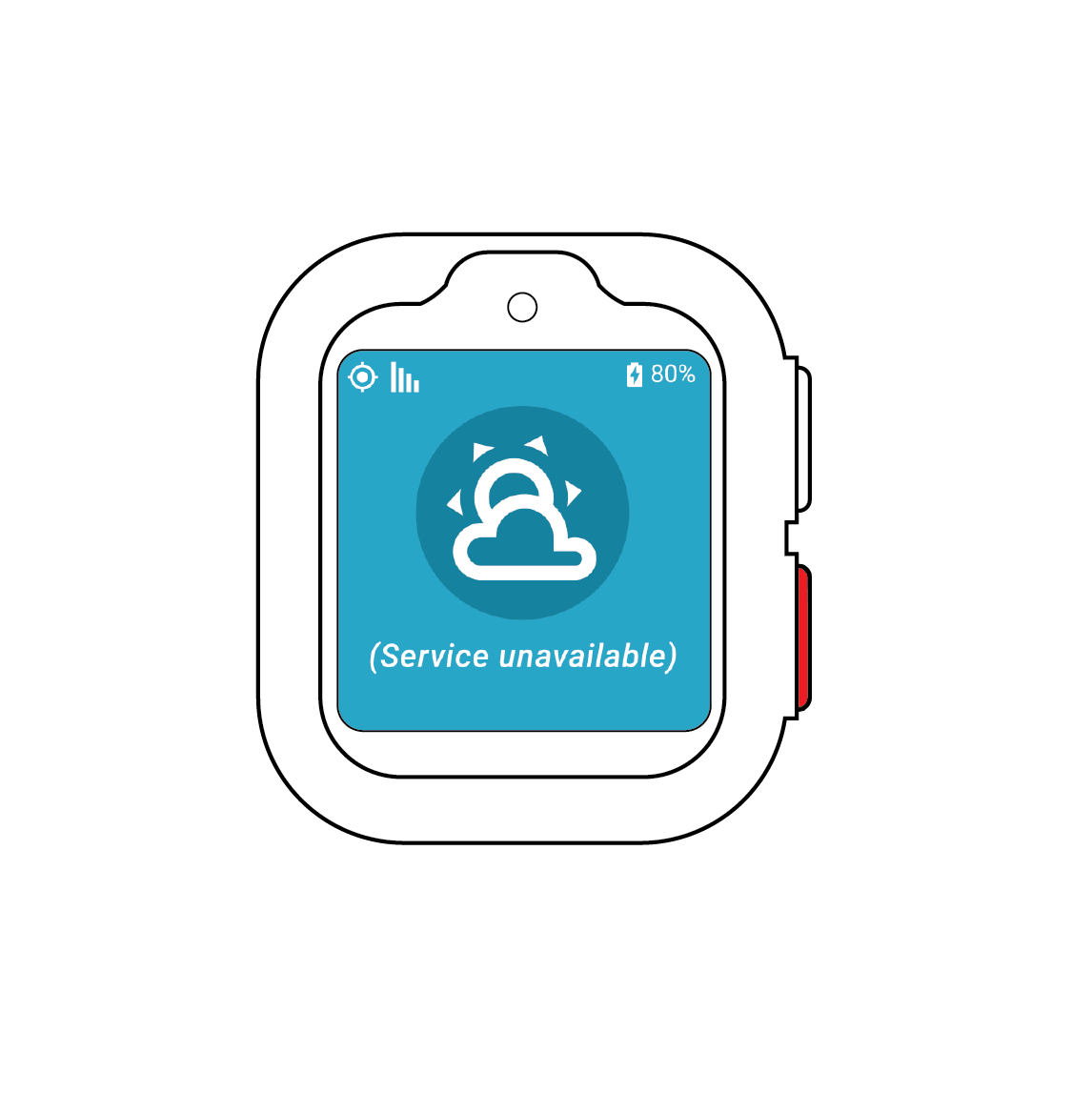
In the event that weather is unable to load due to weak cellular coverage a (Service Unavailable) screen will appear.
Messaging*
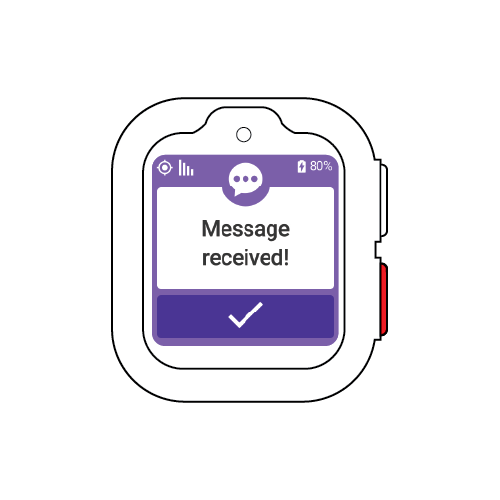
Freedom Guardian can receive messages that are sent from the message center of the Companion app or Customer Care portal. When a message has been received, Freedom Guardian will display the “Message Received!” screen.
Pressing the checkmark icon will acknowledge and open the message.
There are 3 different response types available to messages received on the watch.
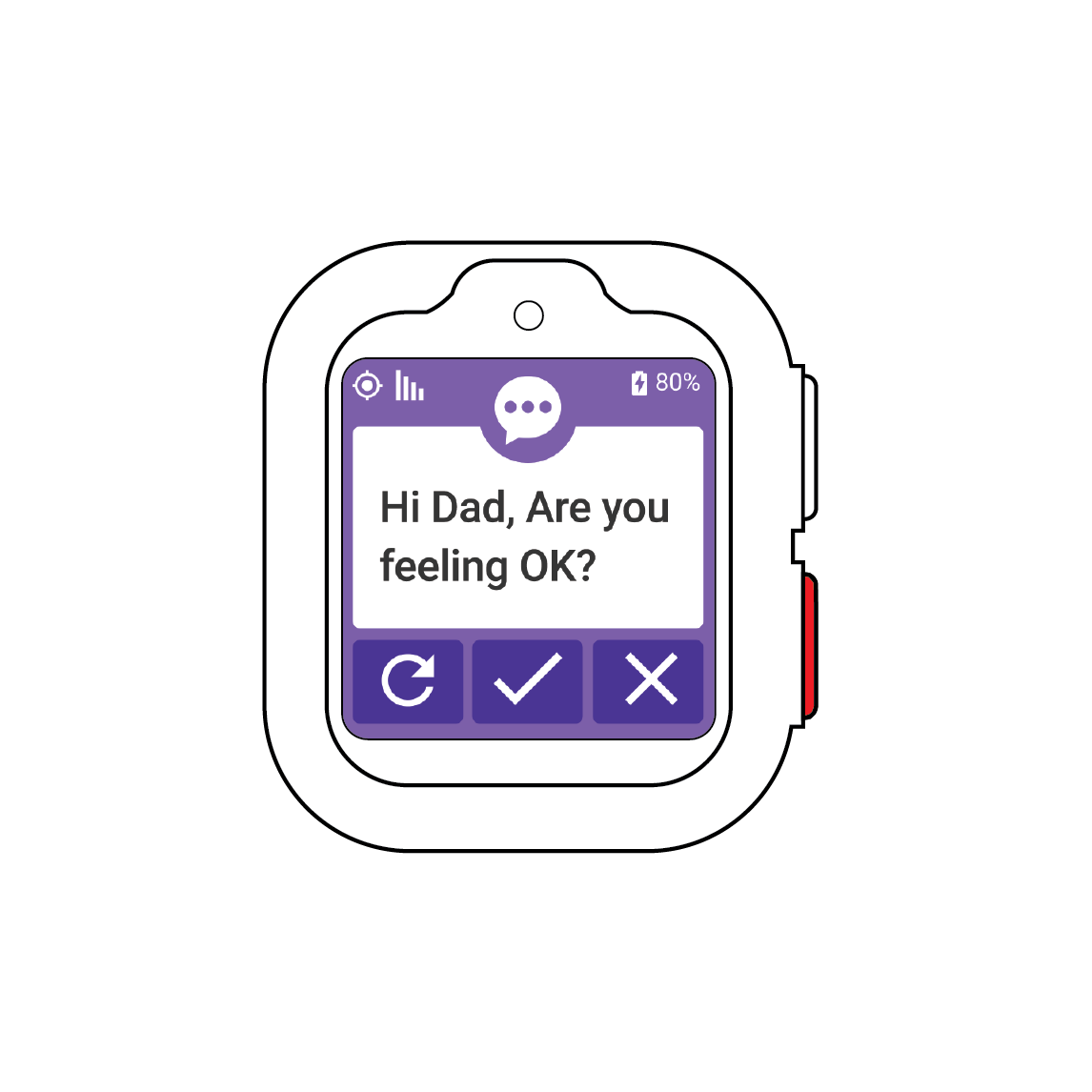
“YES/NO” Response
When received, Freedom Guardian will read the message out loud to the user.
- Pressing the replay button will replay the message back to the user.
- Pressing the checkmark button sends a “YES” response back to the sender in the Message Center of the Companion app or Customer
Care portal. - Pressing the x button sends a “NO” response back to the sender in the Message Center of the Companion app or Customer Care portal.
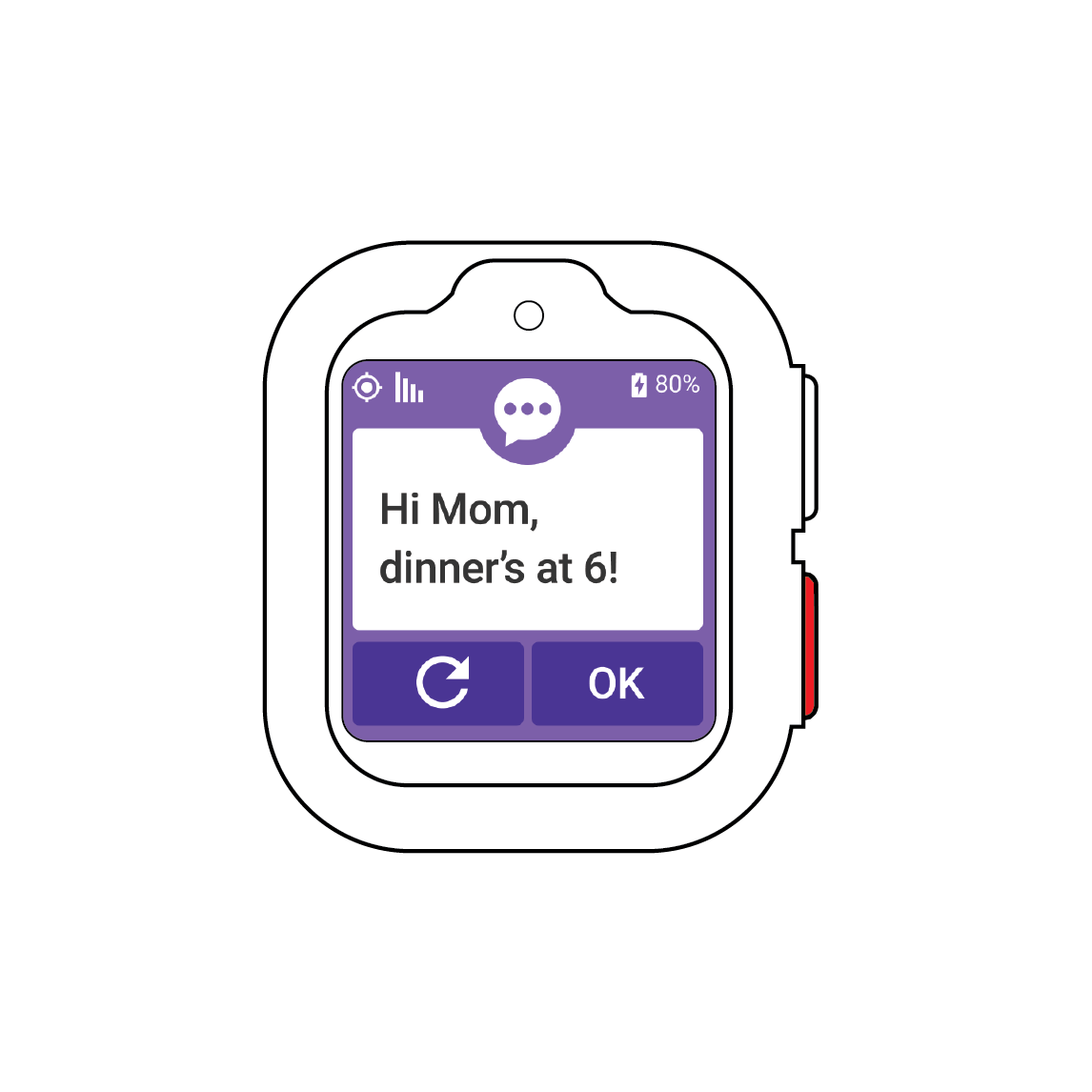
“OK” Response
When opened, Freedom Guardian will read the message out loud to the user.
- Pressing the replay button will replay the message back to the user.
- Pressing the ok button sends an “OK” response back to the sender in the Message Center of the Companion app or Customer Care portal.
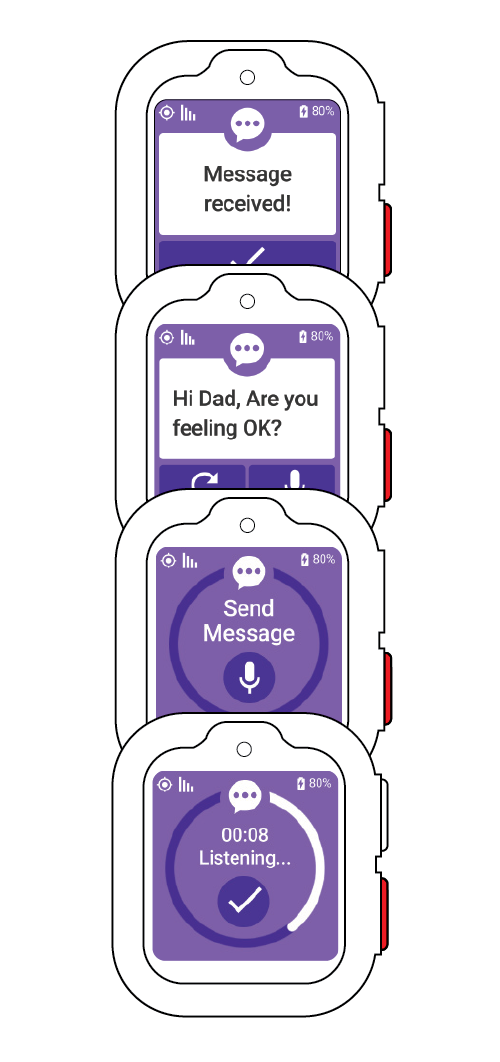
AUDIO Response
When received, Freedom Guardian will read the message out loud to the user.
- Pressing the replay button will replay the message back to the user.
- Pressing the microphone button will open a new screen where you can record a message up to 1 minute to send back to the sender in the Companion app or Customer Care portal.
- Pressing the checkmark button will finish and send the recorded message.
Sending messages. All messages received by your watch originate in your Companion app or Customer Care portal. Please visit medicalguardian.com/resources/freedom for more information on sending and receiving messages.
Calendar Alerts & Reminders*
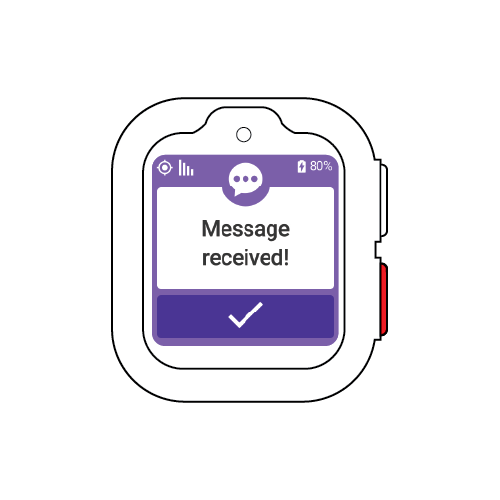
Freedom Guardian can receive calendar alerts & reminders that originate from the scheduling center within your Companion app or Customer Care portal. When a calendar alert & reminder has been received, Freedom Guardian will display the “Message Received!” screen.
- Pressing the checkmark button will acknowledge and open the calendar alert & reminder.
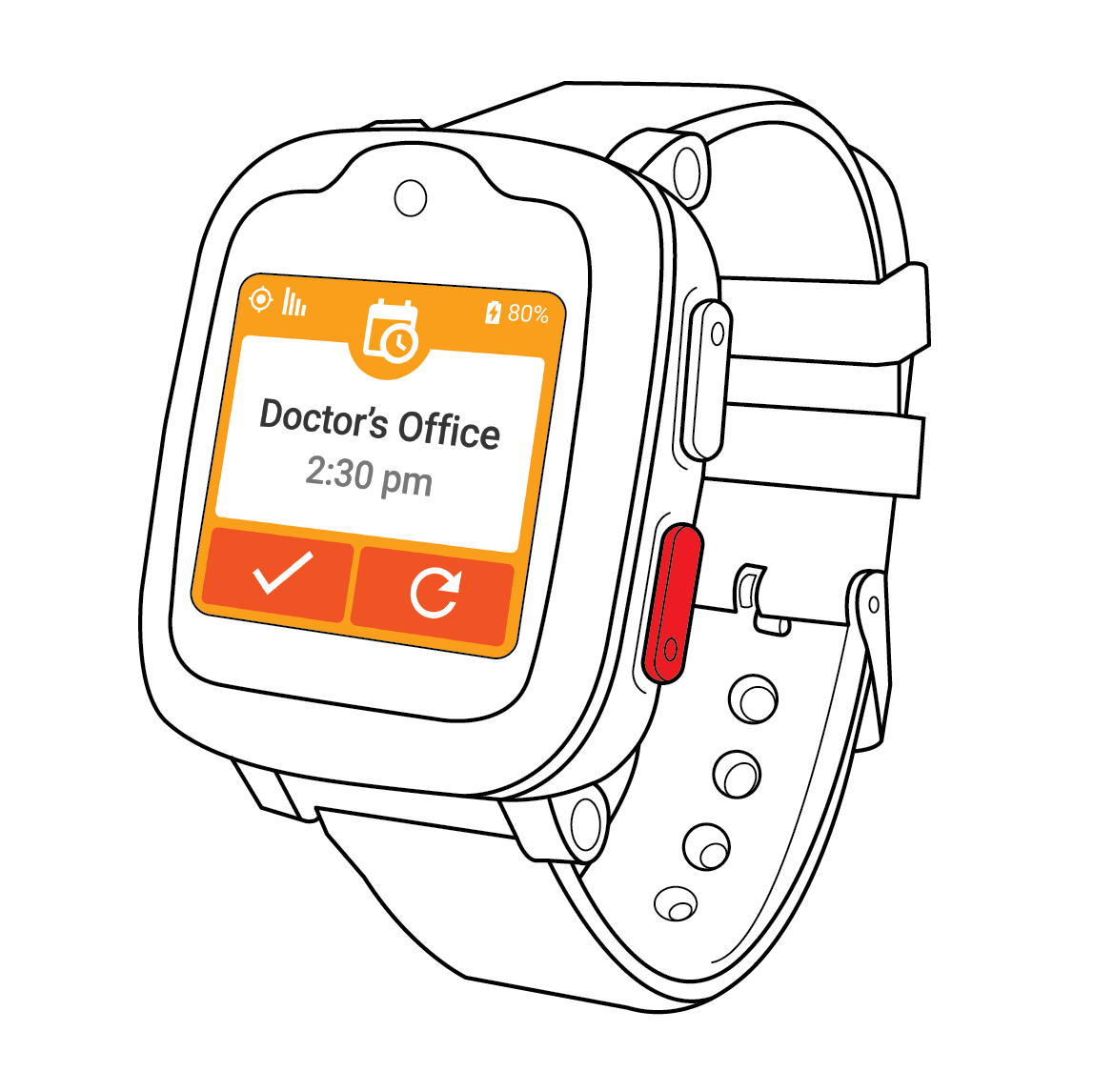
When received, Freedom Guardian will read the calendar alert or reminder out loud to the user.
- Pressing the [ICON] acknowledges and closes the calendar alert or reminder. The calendar alert or reminder will remain on the watch screen
until acknowledged. - Pressing the [ICON] will replay the calendar alert or reminder to the user.
Recognizing Service Indicator Icons
Battery Indicators
| Full Battery | |
| Low Battery | |
| Critically Low Battery | |
| Battery Charging | |
| Battery Fully Charged |
Signal Indicators
| Strong Signal | |
| Medium Signal | |
| Weak Signal | |
| Poor Signal | |
| No Signal |
Location Indicators
| Location Received | |
| Location Not Found |
Audio Message Indicator
| Audio Upload in Progress |
*H/H+ indicates a strong 3G signal